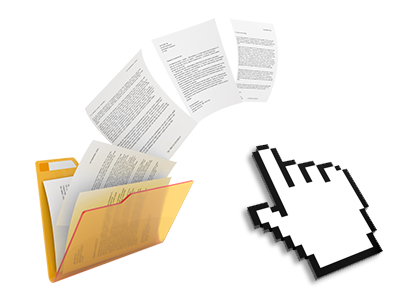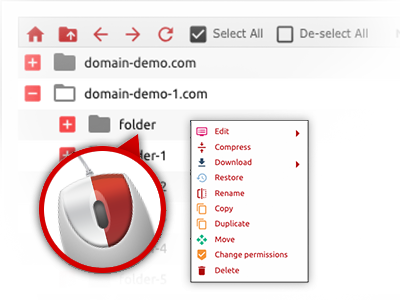The Evvet Interactive File Manager
Just forget about FTP clients with the File Manager
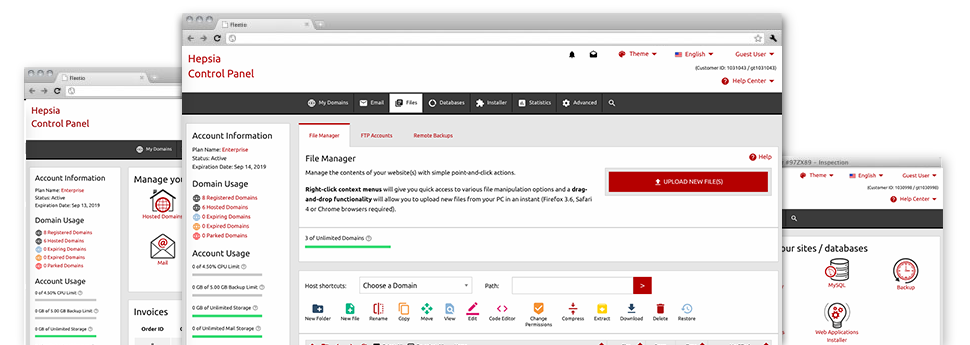
We provide you with a drag’n’drop File Manager, which features a range of handy instruments like a built in image viewer and a number of file editors. You could make rapid uploads, archive/unarchive data files, modify permissions and much more. The applications are well–organized and very easy to use with huge action keys and right–click context navigation. Consider the various applications and functions built in the Evvet Interactive File Manager.
Drag ’n’ drop file upload options
Transfer data files to your web sites with no trouble
The File Manager in your Site Control Panel includes a rapid, drag–and–drop functionality that will let you move files between your PC and your website hosting profile without the need to use an FTP (File Transfer Protocol) tool. You could drag files from your computer and drop them in your Site Control Panel with a mouse–click using a risk–free SSL connection.
The drag’n’drop function is built into the Site Control Panel, so that you don’t need to install any third party application to take full advantage of it. It will also work on all popular Operating Systems, so all you need to do to use it is log into your File Manager.
Right–click context menus
View the whole set of easily accessible file management options with just a click
Due to the right–click menus that we have included with the File Manager, you can edit all of your files incredibly easy. Click on a file or folder and from the panel that will appear, find the activity that you’d like. You can rename, copy, move, download, edit, preview, archive, unarchive and delete any chosen file. When you click on a folder, additionally, you’ll see the option to make a completely new sub–folder or file within it.
Whenever you choose multiple files or folders, you will be able to apply identical procedures to all of them concurrently.
Archive/Unarchive files
Make use of enormous files incredibly easily
Because of the integrated archive/unarchive option, the File Manager makes it possible for you to handle huge files and not having to use FTP. You can easily reduce the size of a directory into a lightweight size by simply clicking on the Compress button or gain access to the contents of an archived directory by using the Extract button. When compressing a folder as well as multiple files, you will be able to choose the archive extension (.ZIP, .RAR or .TAR.GZ) and also the name of the archive file.